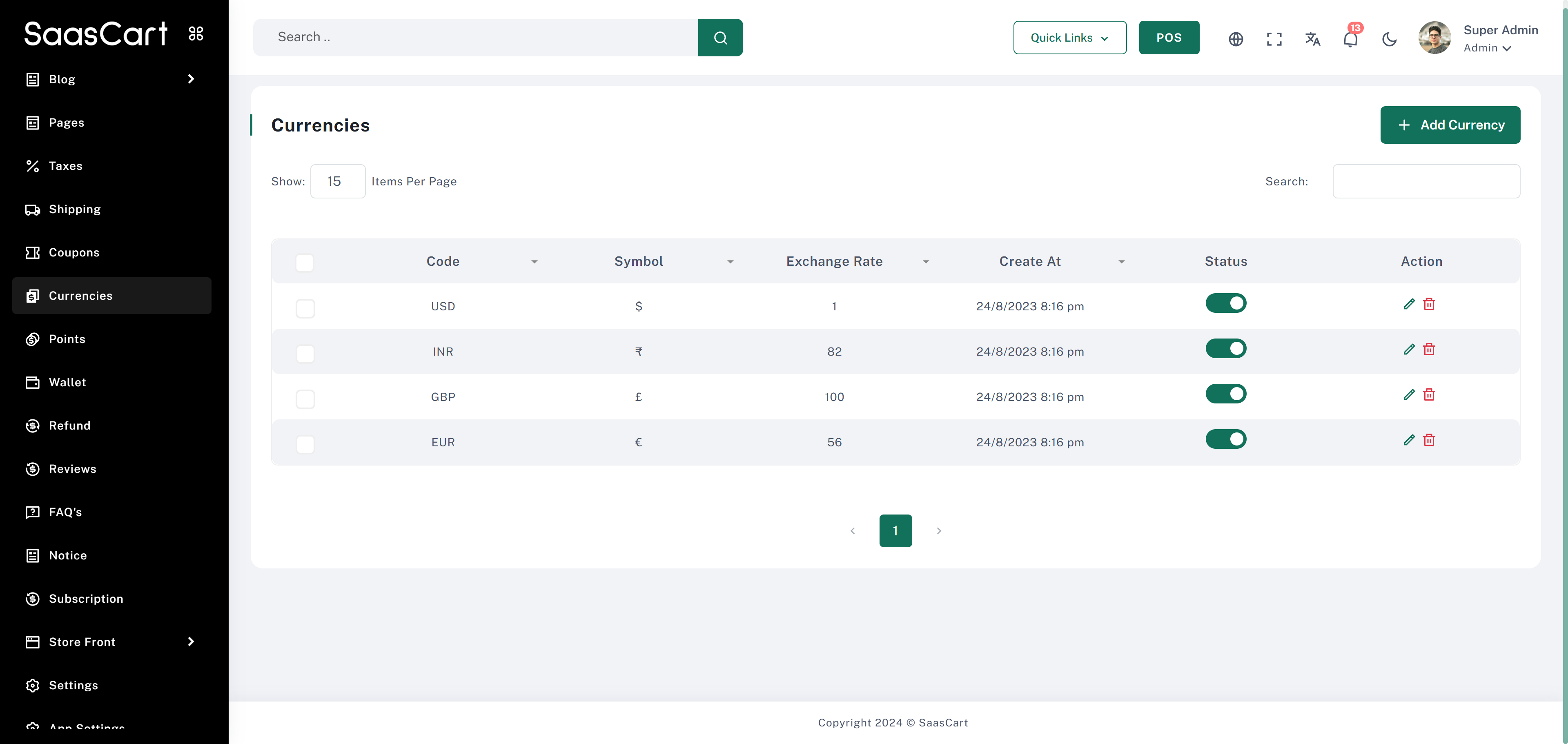Skip to main content
Currency Settings SaasCart allows users to select their preferred currency for a more personalized shopping experience. You can find the currency dropdown in the header.
How to Add a Currency To add a new currency, complete the following fields:
Code : Select the currency code (e.g., USD, EUR).Symbol : The symbol will automatically display based on the selected currency code.Decimal Number : Define the number of decimal places to show for this currency.Exchange Rate : Specify the exchange rate relative to US Dollars (USD).Symbol Position : Choose whether the symbol appears before or after the currency amount.Status : Set the status for the currency to make it active or inactive.
Setting the Default Currency You can set the default currency for both the admin and front end.
Path : Go to Settings > General Tab > Currency to select the default currency.
This setup allows SaasCart to support multiple currencies, making the platform accessible to a global audience with tailored pricing.