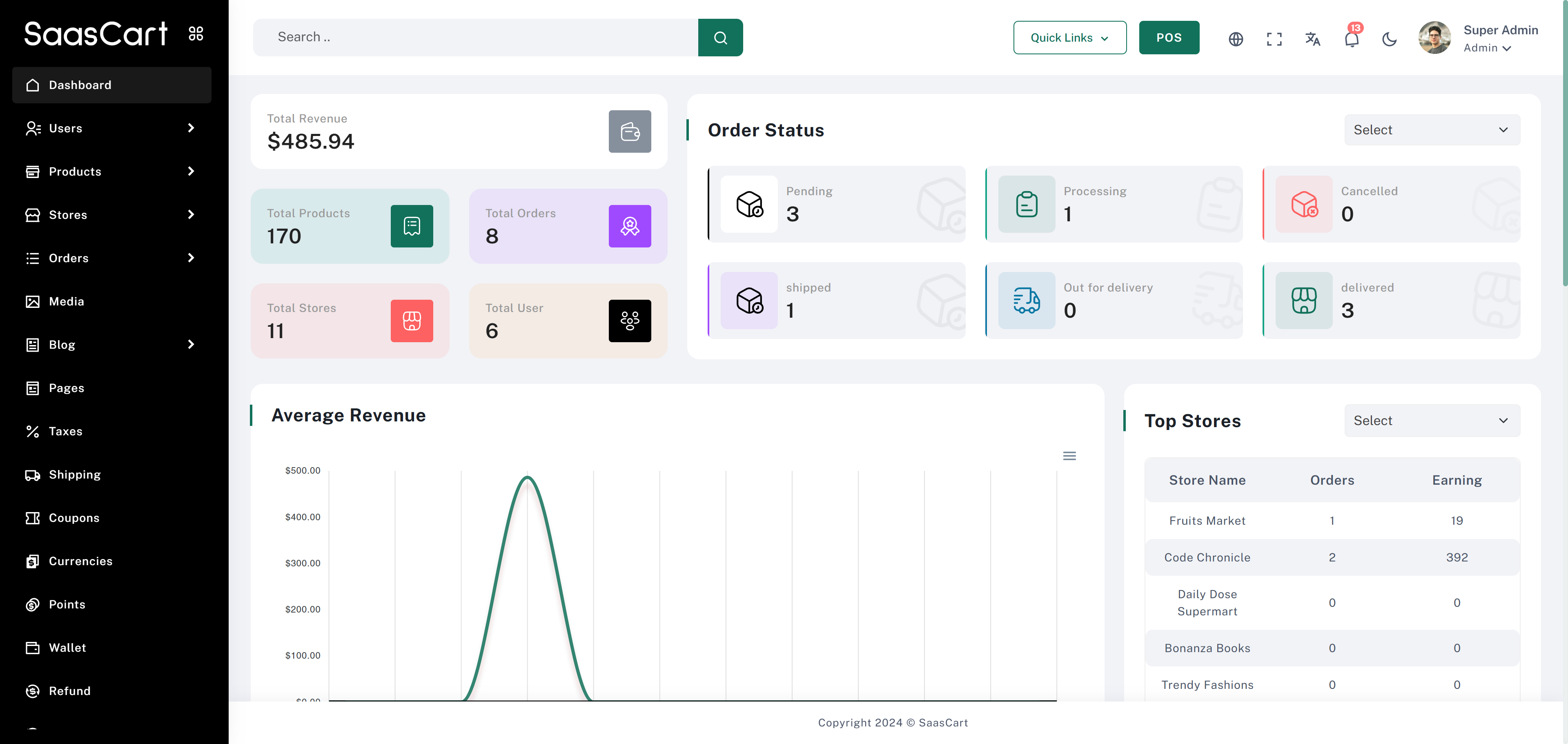
SaasCart Dashboard Overview
The SaasCart Dashboard provides a comprehensive view of your store’s performance and essential metrics at a glance. This guide will help you understand the key components and functionalities of the dashboard.Key Metrics
The dashboard displays several important metrics to provide a quick snapshot of your store’s performance:- Total Revenue: Shows the total revenue generated.
- Total Products: Indicates the number of products available in the store.
- Total Orders: Tracks the total number of orders placed.
- Total Stores: Displays the number of stores managed.
- Total Users: Shows the total number of users interacting with your store.
Order Status
The Order Status section provides a breakdown of current order stages, including:- Pending: Orders awaiting processing.
- Processing: Orders currently being processed.
- Shipped: Orders that have been shipped to customers.
- Out for Delivery: Orders on their way to the customer.
- Delivered: Orders successfully delivered.
- Cancelled: Orders that have been canceled.
Average Revenue
The Average Revenue graph visually represents your store’s revenue over time, allowing you to track performance trends and identify patterns in sales.Top Stores
The Top Stores section lists the highest-performing stores based on Orders and Earnings. It provides a table with the store name, order count, and total earnings, making it easy to see which stores are contributing the most to overall revenue.Navigation Panel
The sidebar navigation on the left side of the dashboard allows you to access different sections of SaasCart, including:- Users: Manage user profiles and permissions.
- Products: Add, update, or remove products.
- Stores: View and manage store information.
- Orders: Monitor order history and status.
- Media: Manage media files used across the platform.
- Blog: Create and manage blog posts for customer engagement.
- Pages: Edit static pages on the storefront.
- Taxes, Shipping, Coupons, Currencies, Points, Wallet, Refund: Configure and manage various aspects of the store’s operations.
User Profile & Settings
At the top-right corner, there are icons for Quick Links, POS (Point of Sale) access, Notifications, Language Settings, Profile, and Logout. The Super Admin account shown here has access to all administrative features and settings.This dashboard provides an efficient and intuitive interface for managing your store on SaasCart, with all essential metrics, status updates, and navigation conveniently located in one place.